![]() Navigate to the Product Kit Maintenance screen.
Navigate to the Product Kit Maintenance screen.
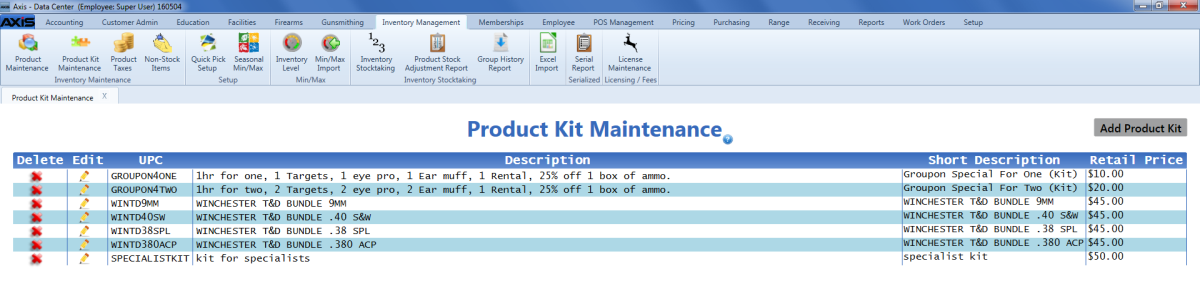
Click a product kit to display its Product Kit Items record.
Note: A product kit may not be modified if it is part of an active/open layaway, sales order, product hold, or work order.
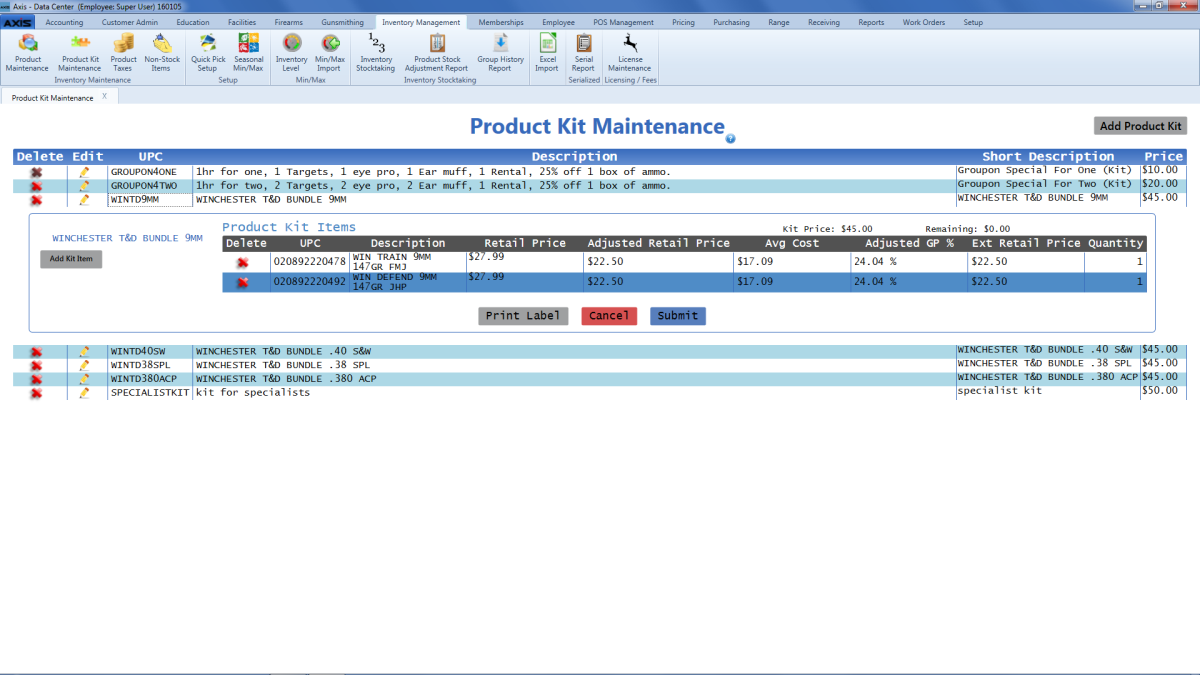
Complete the following procedure as needed to add individual products to the kit:
Note: To remove a product from a kit, refer to Remove a Product Kit Product.
- Click the Add Kit Item button to display the Product Search window.
-
Select a Product to add it to the Product Kit Items record.
Note: These types of products may not be added to a kit: Firearms, Serialized non-firearms, Range use products, Licenses, Gift Cards, Memberships, Classes, System generated items, and other product kits.
When all products have been added and quantified as desired, assign an Adjusted Retail Price value to each product.
Note: A product's Adjusted Retail Price represents the portion of the total kit price that is attributed to that single product. This value is multiplied by the product's Quantity to determine the product's Ext Retail Price value.
The sum of all Ext Retail Price values must be equal to the Kit Price in order for the Submit button to be active and available. The Remaining field displays the difference between these values and shows "$0.00" when the values are equal.
Click the Close button to close the window.
Note: If a product is added to or removed from a kit or the kit's Price is changed, the Adjusted Retail Price values will need to be reset.

