Identify the Customer as needed to display the Cash Register screen.
Note: If the system has been configured to allow it, customer identification may not be required for some transactions.
- Add an Item to a Transaction as needed.
- Adjust Transaction Details as needed.
Complete the following procedures as appropriate to identify the second customer:
-
Add a Customer Record
- Click the New Customer button to display the Customer Information tab.
-
Enter customer information in the appropriate fields.
Note: Refer to Set Up and Edit a Customer Record for more information on completing these fields.
-
When finished, click the Submit button to record the customer's information and display the Split Tab with (customer name) window.
-
Select a Customer Record
-
Complete either of the following to enter search criteria and display all matching customers:
-
Click in the Phone Number field and enter the customer’s phone number.
-
Click in the ID/LastName field and use the keyboard or onscreen letter buttons to enter the customer’s last name or customer ID. Then click the Enter button (or press the Enter key on the keyboard) to display search results.
-
-
Double-click the desired customer record to display the Split Tab with (customer name) window
-
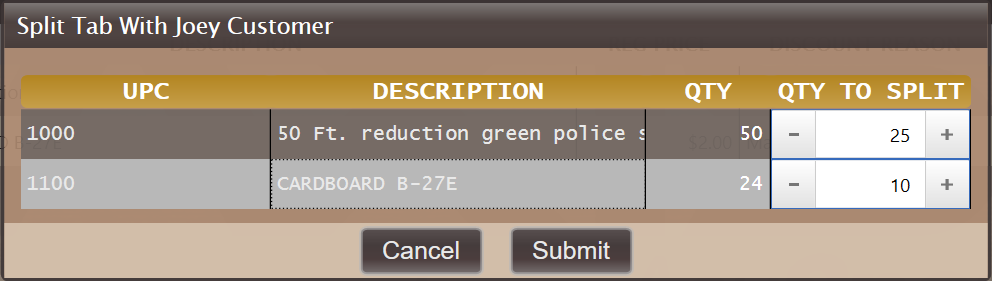
Click the Submit button to create and suspend a transaction containing the shifted items for the second customer, close the window, and display the first customer's transaction with revisions.
Note: If needed, navigate to the Suspended Transactions page on the History window to review the transaction.
When appropriate, select the second customer to display the suspended transaction and complete it.
