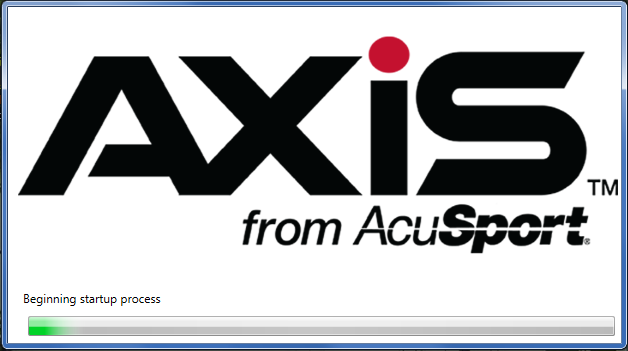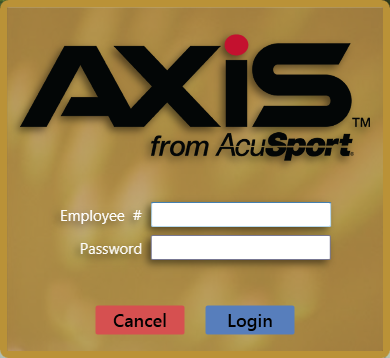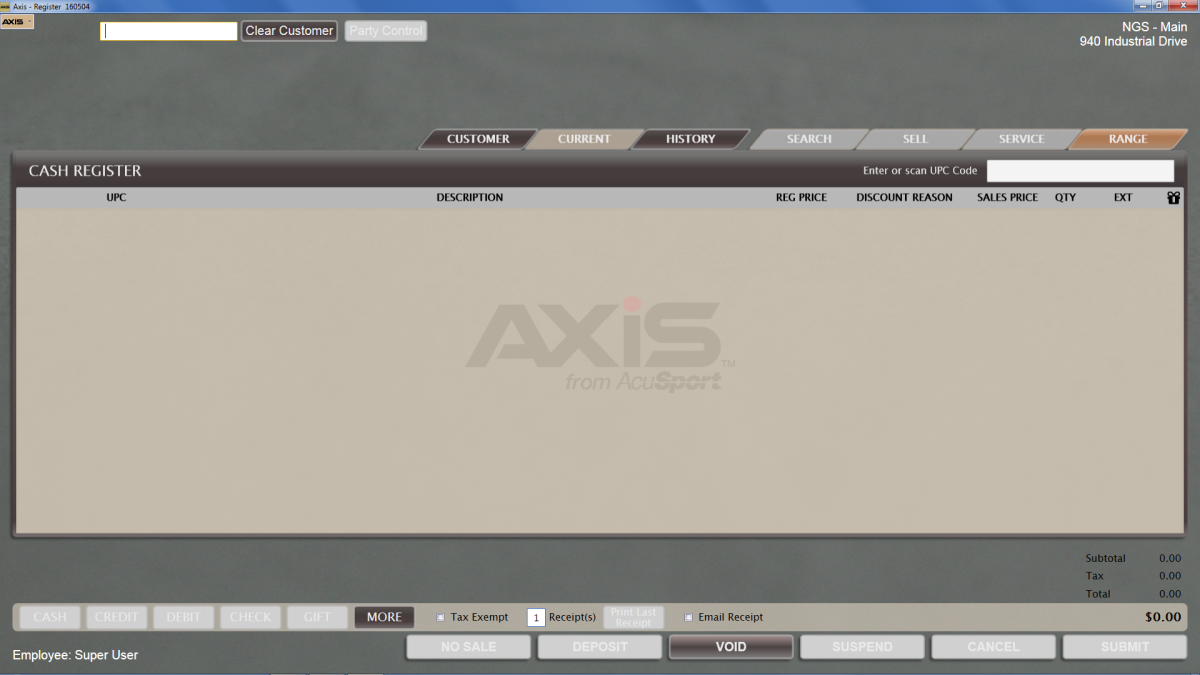Locate the AXIS Register icon on the desktop, and click it to momentarily display the ![]() Register application initialization window.
Register application initialization window.
Note: Some computers may be configured to require a double-click to open an application.
Note: If the system displays the Database Connection Settings window, a connection between the machine and the server has not been established or has been lost. Complete Log In with the Database Connection Settings Window to establish the necessary connection.
When initialization finishes, the system closes the initialization window and displays the ![]() Register login window.
Register login window.
Note: If this window displays a PIN # field, the Quick Login feature has been activated.
Complete the required field(s):
- For a standard login, enter the employee number in the Employee # field and the password in the Password field.
- For a Quick Login, enter the PIN code in the PIN # field
Click the Login button to display the Configuration Issues screen.
Click the OK button to display the ![]() Cash Register screen.
Cash Register screen.
If the system displays a Payment Terminal window, the workstation's registration to the terminal requires validation. Complete the following procedure:
- Note the Code provided in the Payment Terminal window.
- Click the OK button to close the window.
- Enter the Code where indicated on the terminal's screen.
- Press the terminal's Enter key.