![]() Navigate to the Split Quantity Pricing screen.
Navigate to the Split Quantity Pricing screen.
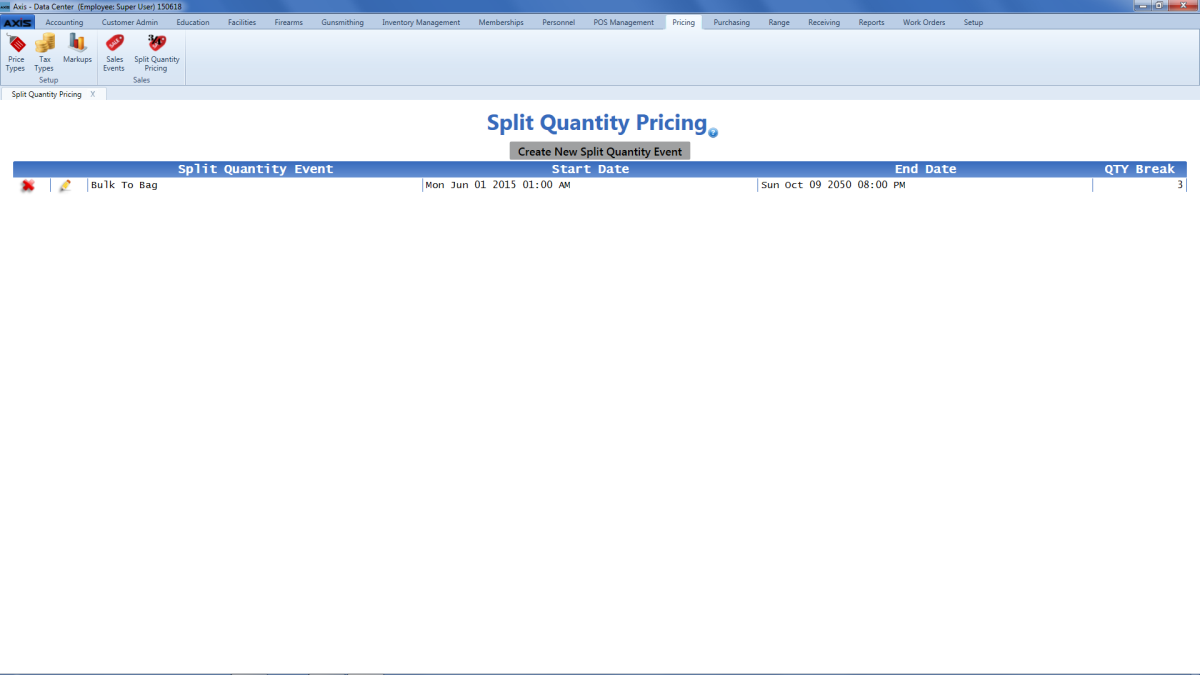
Complete the following procedures as needed to create or edit a pricing event:
-
Create a New Split Quantity Pricing Event
-
Click the Create New Split Quantity Event button to display the Define/Edit Split Quantity Event window.
- Continue with the procedure below.
-
-
Edit a Split Quantity Pricing Event
-
Click an event’s Edit button to display its Define/Edit Split Quantity Event window.
- Continue with the procedure below.
-

