|
Grid Layout Controls
|
Complete the following to save a layout:
- Select the desired combination of filters, sorts, groupings, etc.
-
Enter a name for the layout in the Default Grid Layout field.
Note: Some screens allow the user to modify and save changes to the default (Default Grid Layout) layout, though most do not.
-
Click the Save button beside the field to save the current layout under the name in the field.
Select the desired layout from the Default Grid Layout drop-down to recall that layout.
Note: Select the Default Grid Layout option to recall the default layout.
|
|
List/Raw Data Tab controls
|
- Enter a term (string of characters) in the Search field to display only records containing that term.
- Click the Clear Search (X) button to undo the Search field filter.
- Click the Clear All button to undo all filters.
- Click the Toggle Filters button to display filter controls at the tops of the columns. (Click again to hide the controls.)
- Click the Export to Excel (Table) button to export the data to an Excel file.
- Click the Column Chooser button to hide or display individual columns.
|
| Force Resign checkbox |
Check a waiver’s Force Resign checkbox to mark the waiver as unsigned and require the completion of a new one.
|
| Print Waiver button |
Click a waiver’s Print Waiver button to view, print, and save it as an electronic file. |
| Print Smartwaiver button |
Click a waiver’s Print Smartwaiver button to view, print, and save it as an electronic file. |
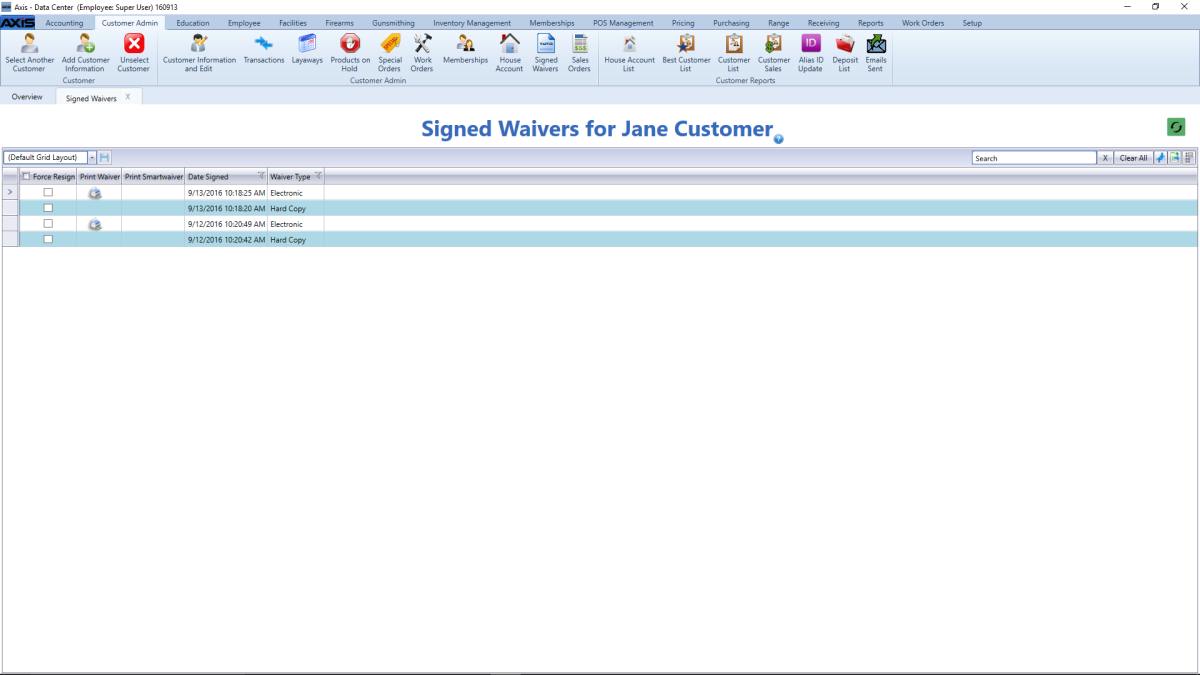
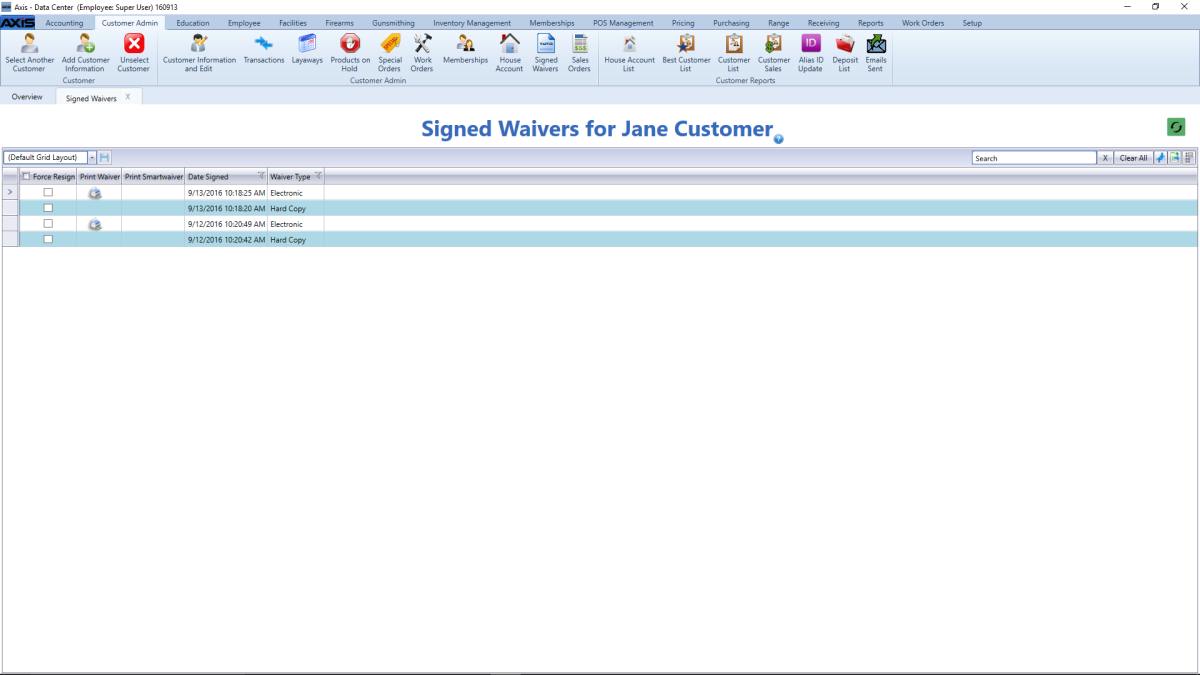
![]() Data Center ribbon menu.
Data Center ribbon menu.![]() Signed Waivers for (customer) screen.
Signed Waivers for (customer) screen.![]() onscreen features.
onscreen features.