Click the Transactions tab to display the customer’s completed transactions.
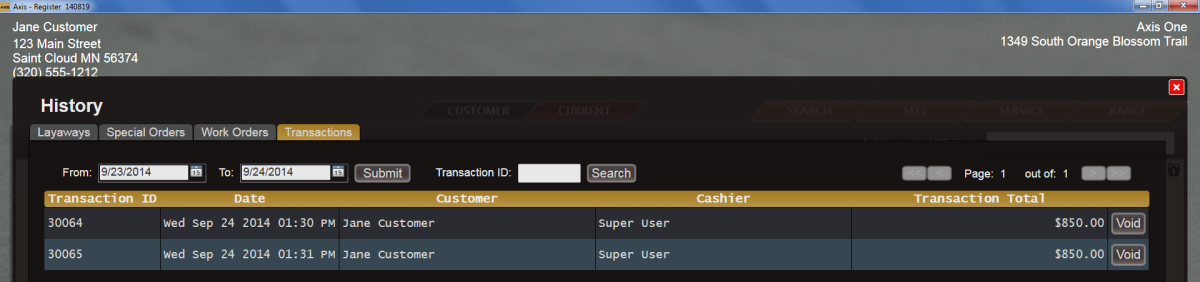
Click the transaction to display its detail record.
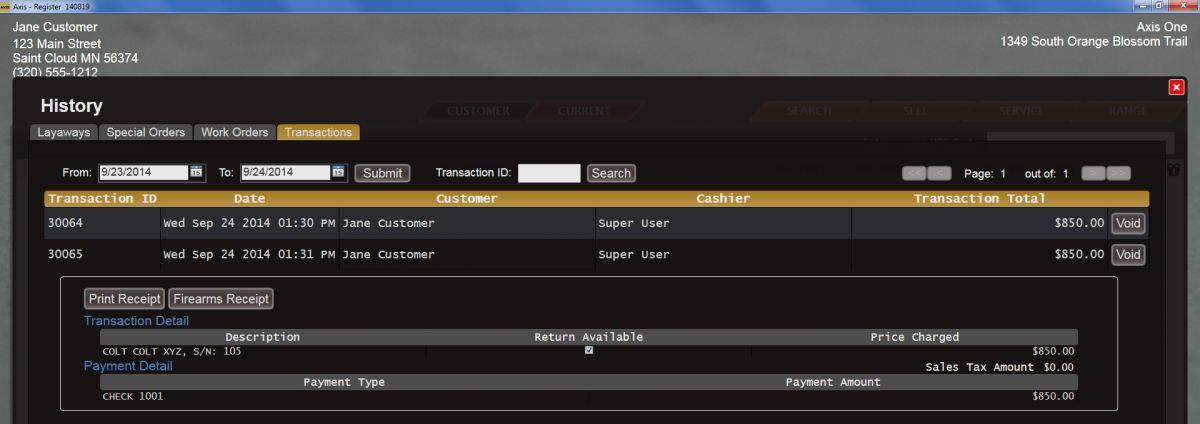
Note the Return Available checkbox for the item to be returned:
-
If the box is not checked (empty), the item may not be returned.
-
If the box is checked (filled), the item may be returned. Proceed to the next step.
If the returned item was a firearm, the system displays the Firearm Returned window.
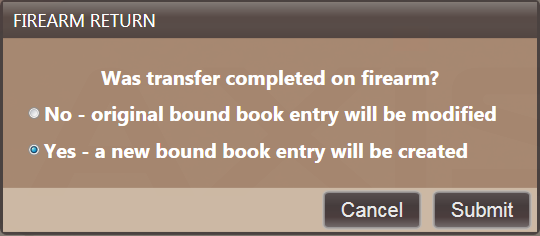
Complete the following procedure to close the window:
- Click the appropriate selection button:
- If the firearm was never transferred to the customer, click the No - original bound book entry will be modified button.
- If the firearm was transferred to the customer at some point, click the Yes - a new bound book entry will be created button.
- Click the Submit button.
