|
Attributes section
|
If necessary, click the Attributes arrow button to display the Attributes section and these filter controls for the main screen:
- Enter a string of characters in the Filter field and press the Enter key to allow only Descriptors that contain the string to be available in the Attributes section.
- Click an Attribute heading to display its list of available Descriptor options.
- Check a Descriptor checkbox to add it to the Selected item(s) list. (Uncheck a Descriptor checkbox in the Selected item(s) list to remove it.)
- Click the Clear button to remove all Descriptors from the Selected item(s) list.
- Click the Submit button to apply the filters in the Selected item(s) list to the main screen.
Note: Some selections may cause other selections to be unavailable. |
|
Refresh button
|
Click the Refresh button to manually refresh (update) the Stocktaking-NOW Total Count column with the most recent counts from all users.
|
|
Auto Refresh Total Count checkbox
|
Check the Auto Refresh Total Count checkbox to automatically update the Stocktaking-NOW Total Count column each time a user's Stocktaking-NOW Total Count column is updated.
|
| Variance Report button |
Click the Variance Report button to view the Variance Report, a record of differences between the Quantity on Hand (QOH) shown in the books and the quantities captured during a stocktaking procedure. |
| Import button |
Click the Import button to import stocktaking data from a formatted Excel file. |
| Stocktaking Tips button |
Click the Stocktaking Tips button to view standard stocktaking tips.
|
| Zero Count button |
Click the Zero Count button to enter zero (0) counts for all inventory group items which do not already have a count value. (Existing values with counts will not be changed.) |
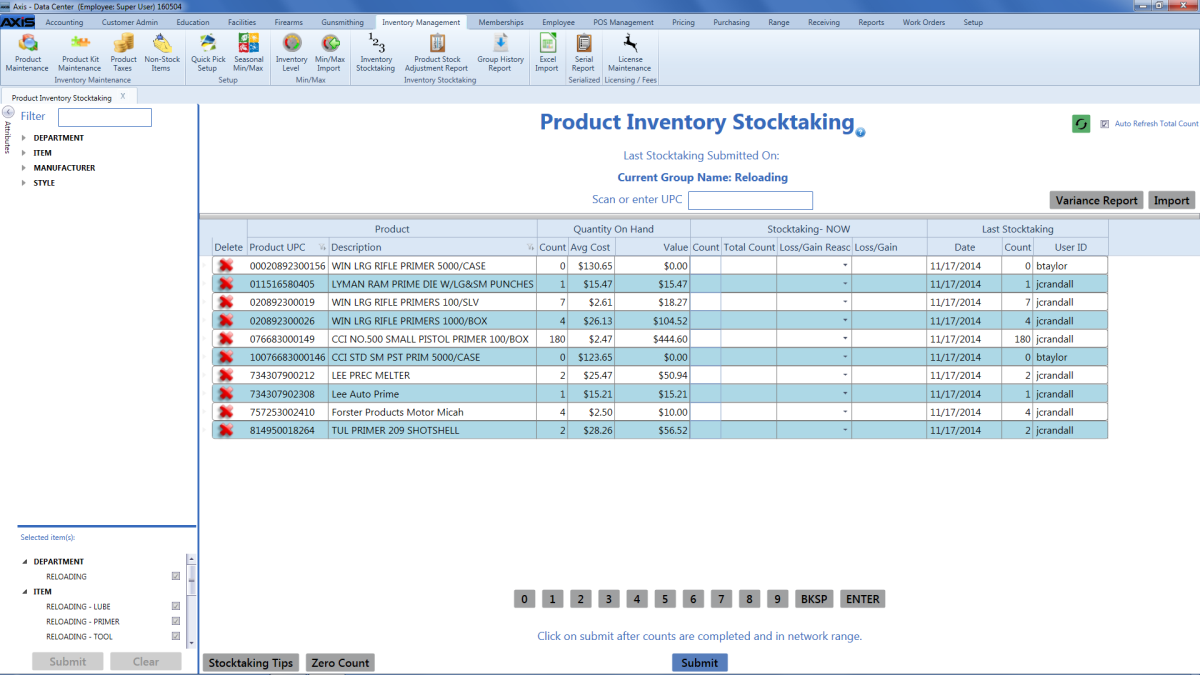
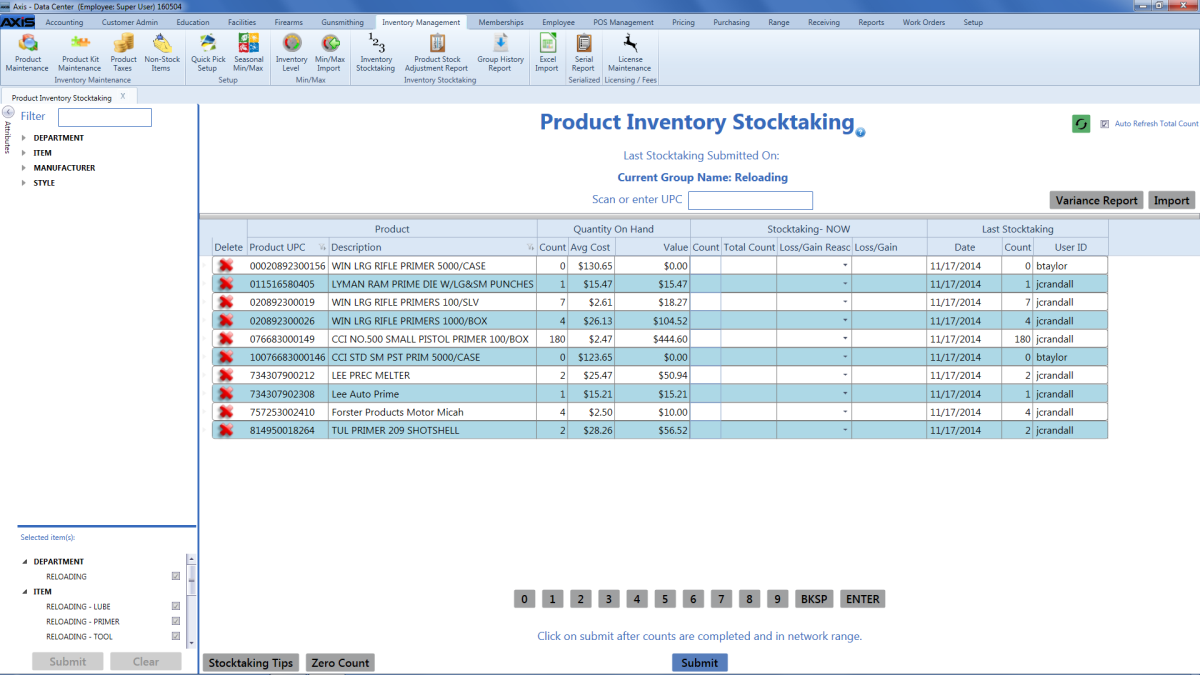
![]() Data Center ribbon menu.
Data Center ribbon menu.![]() Inventory Groups window in front of the Product Inventory Stocktaking window.
Inventory Groups window in front of the Product Inventory Stocktaking window.![]() Product Inventory Stocktaking screen.
Product Inventory Stocktaking screen.![]() onscreen features.
onscreen features.