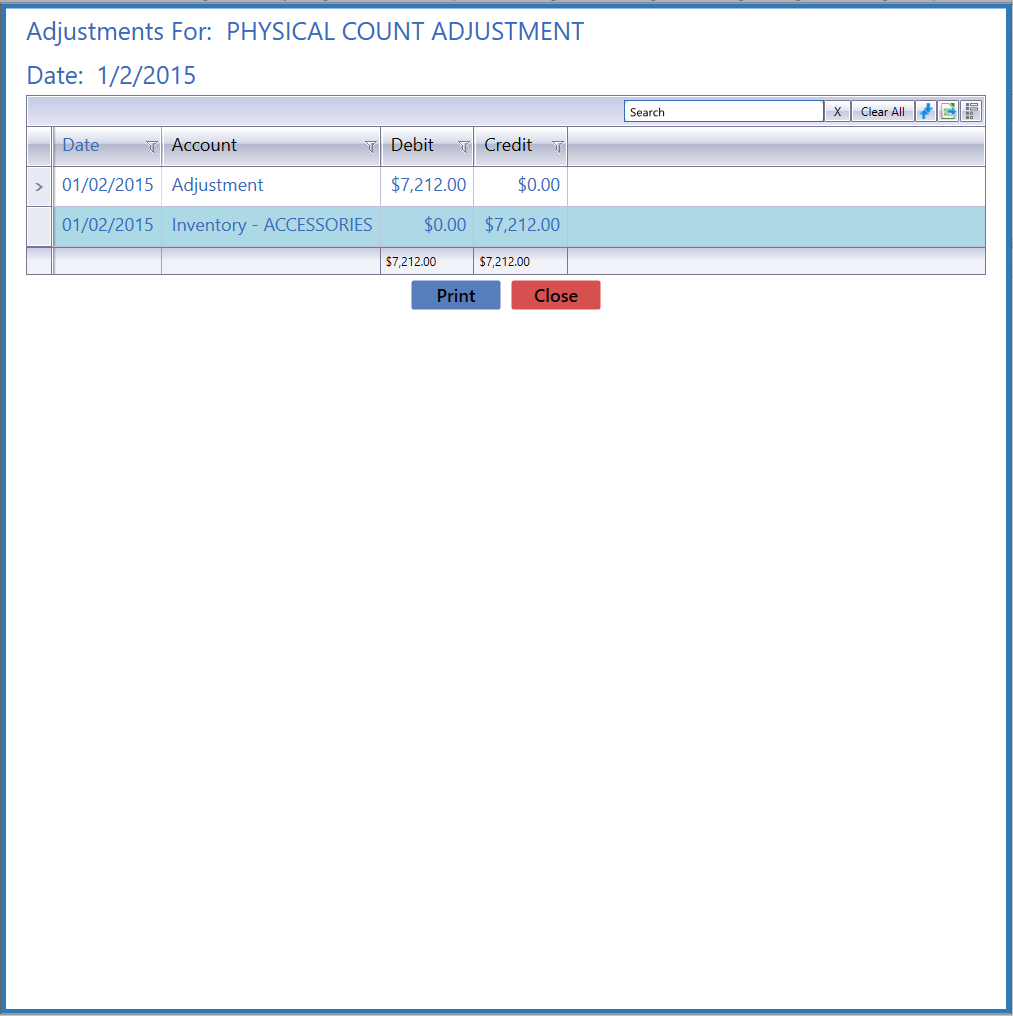![]() Navigate to the Adjustment Postings screen.
Navigate to the Adjustment Postings screen.
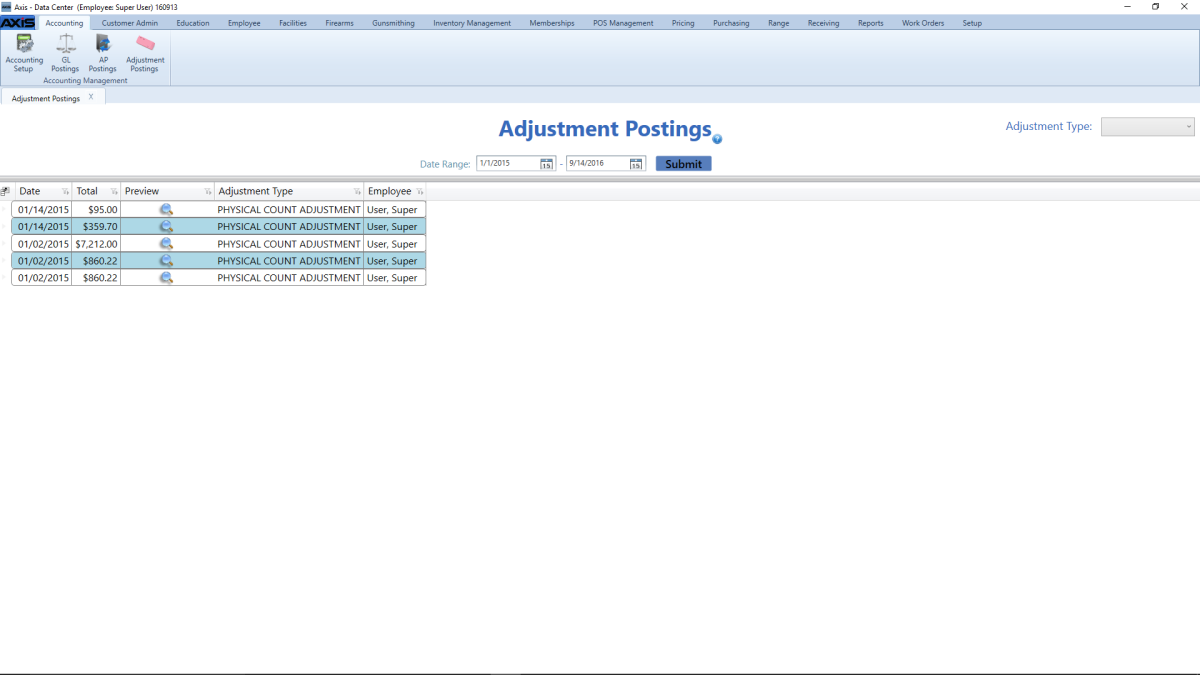
- Enter the desired starting and ending dates in the Date Range fields.
- Select an adjustment type from the Adjustment Type drop-down field.
- Select a type (status) from the Type drop-down field.
Complete the following procedures as appropriate:
|