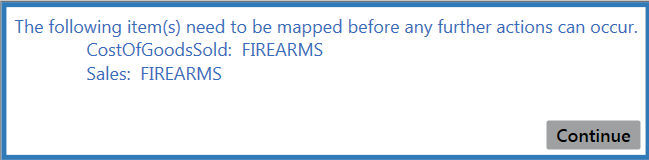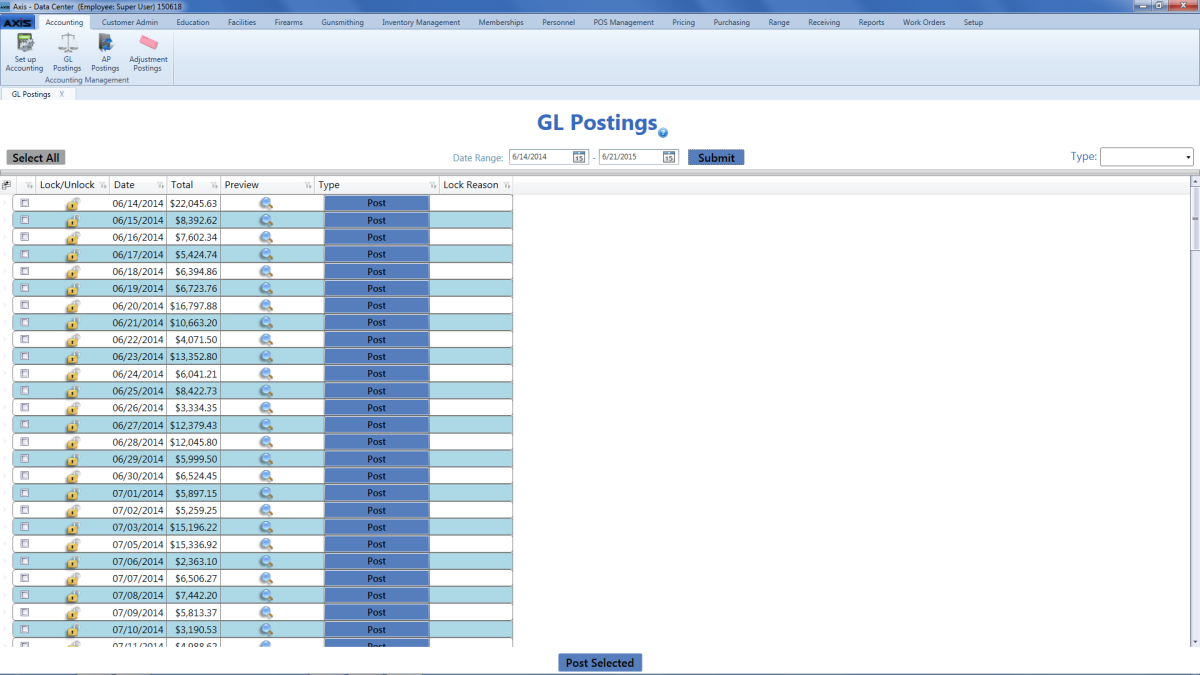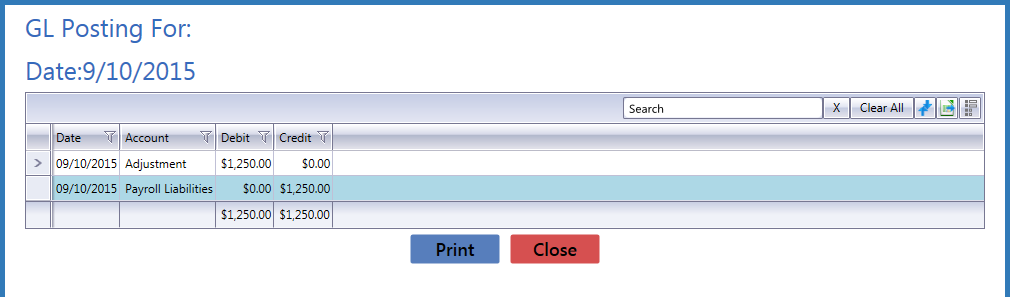Open topic with navigation
Export Accounting Entries to an Excel File
Complete the following procedure to export a daily posting to an Excel file for use with a linked or unlinked accounting program.
Note: If an error message like the one shown below appears while completing this procedure, one or more associated items have not been mapped to corresponding QuickBooks accounts.
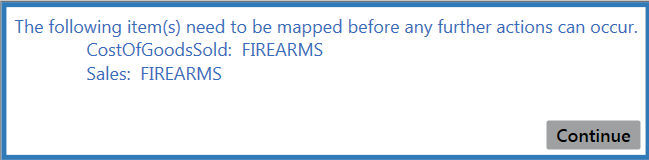
Complete the following procedure to correct this issue before proceeding:
1. Note the unmapped element(s).
2. Click the Continue button to close the error message window.
3. Complete the appropriate portions of the Set Up Accounting Links and Features procedure to map the unmapped element(s) to the corresponding QuickBooks account(s).
-
 Navigate to the GL Postings screen.
Navigate to the GL Postings screen.
-
If the screen will be used to post to linked accounting software (i.e., QuickBooks), complete the following procedure before continuing:
Note: If the screen will be used to export to an Excel file (or the store's Accounting Package Type is set to "None"), skip this procedure and proceed directly to the next step.
-
and make sure all users are logged out of the accounting (i.e., QuickBooks) application.
- Log in to the accounting (i.e., QuickBooks) application with Administrator rights.
-
to display the .
-

Select  Accounting > GL Postings from the ribbon menu to display the .
Accounting > GL Postings from the ribbon menu to display the .
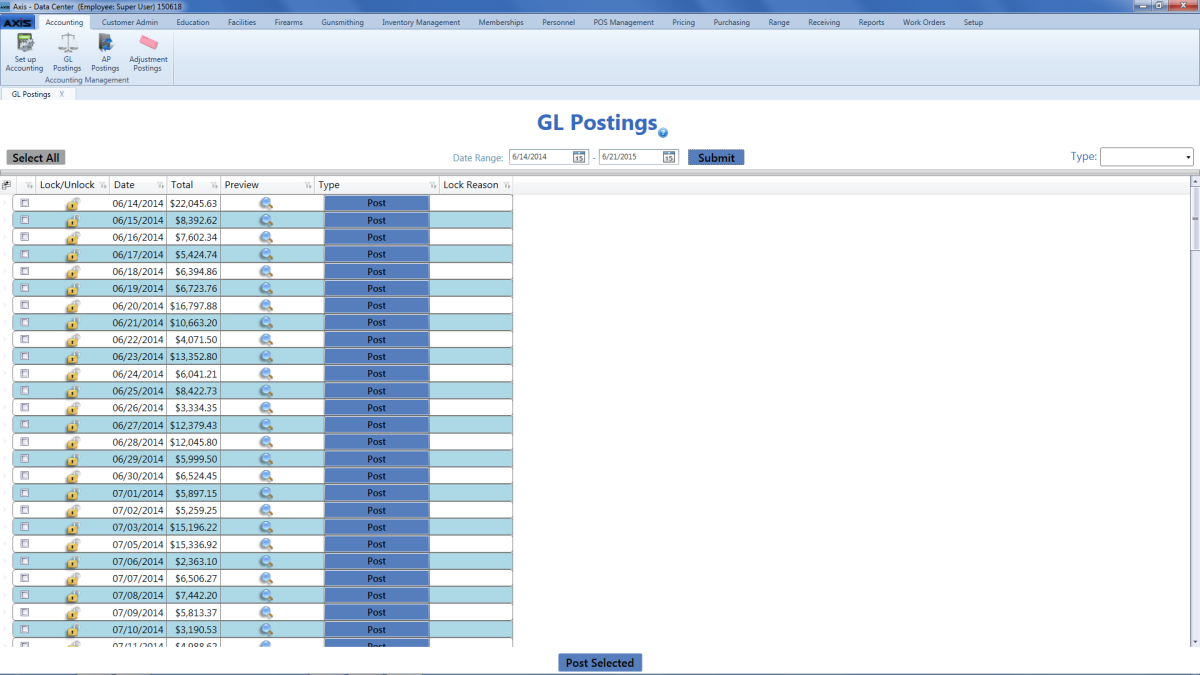
- Complete any combination of the following to determine which entries will display on the screen:
- Enter the desired starting and ending dates in the Date Range fields.
Select a type (status) from the Type drop-down field.
Note: If the store's Accounting Package Type is set to "None," this feature may not be available.
- Click the Submit button to display all entries matching the selection criteria.
-
Click the entry’s Preview button to display the entry preview window.
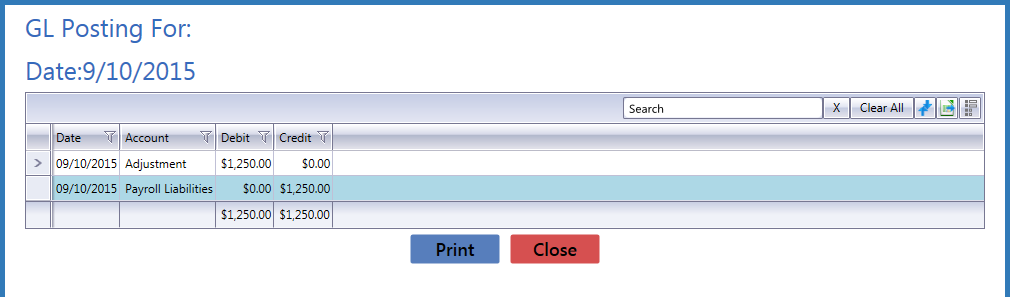
- Click the Export to Excel (Table) button to export the data to an Excel file.
- Click the Close button to close the entry preview window.
- Click the tab's Close button to close the screen.
|

|
|
|
© 2016 AcuSport Corporation
All rights reserved
|