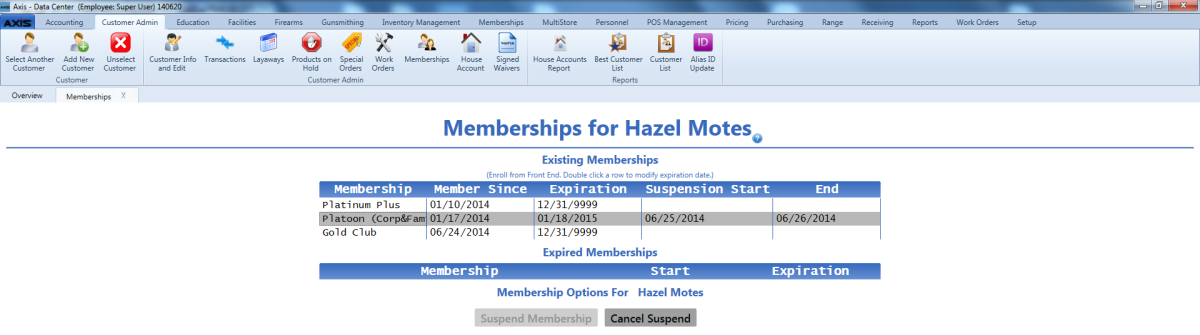![]() Navigate to the customer's Memberships for (customer) screen.
Navigate to the customer's Memberships for (customer) screen.
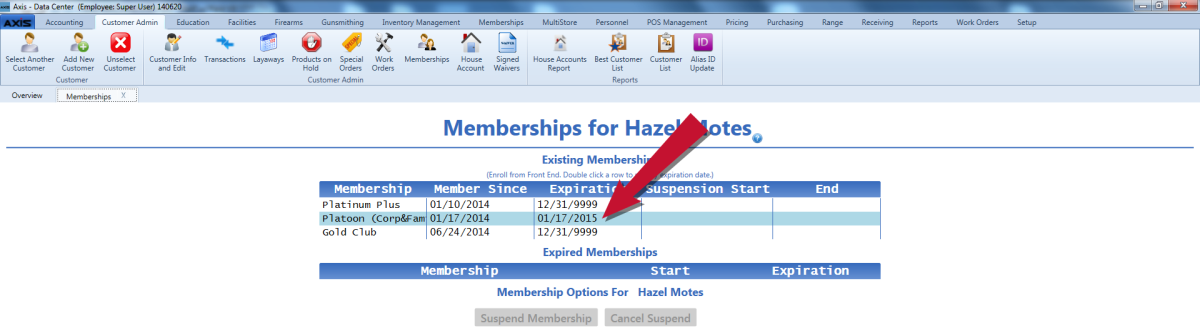
Click a membership to select it.
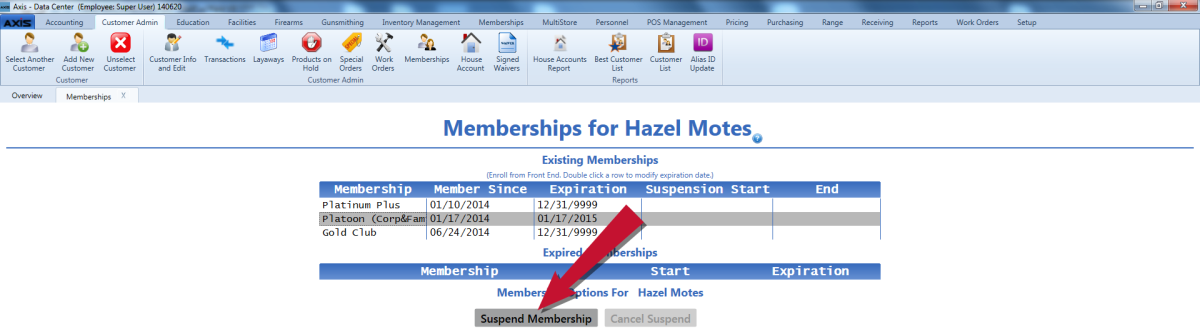
Click the Suspend Membership button to display the Suspend Membership window.
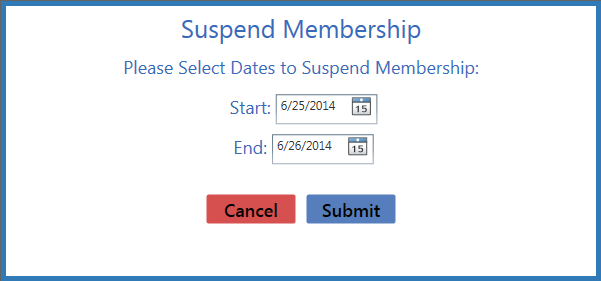
Click the Submit button to display a suspension confirmation window.
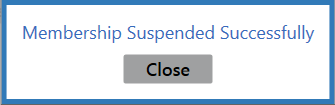
Click the Close button to close the window and display the membership's suspension dates on the Memberships for (customer) screen.