![]() Navigate to the customer's Memberships for (customer) screen.
Navigate to the customer's Memberships for (customer) screen.
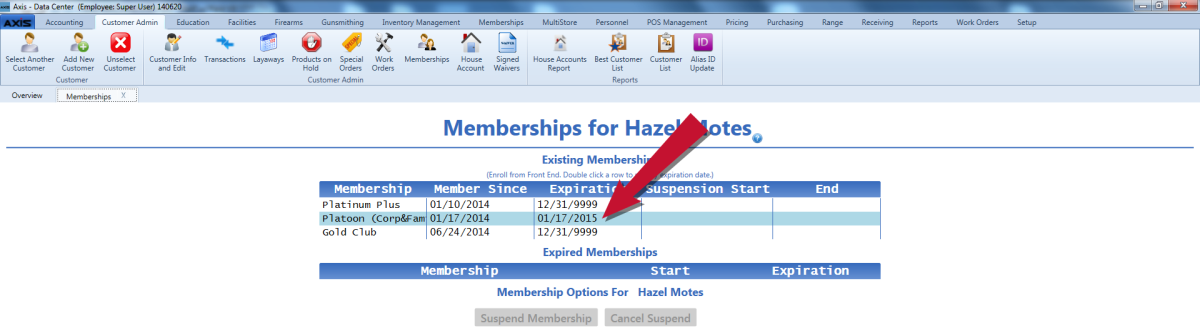
Double-click a membership to display its expiration date entry window.
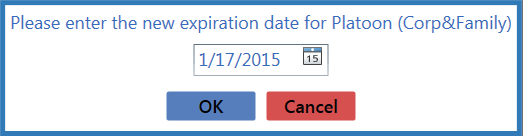
Complete the following procedure to update the membership date for a customer's membership.
![]() Navigate to the customer's Memberships for (customer) screen.
Navigate to the customer's Memberships for (customer) screen.
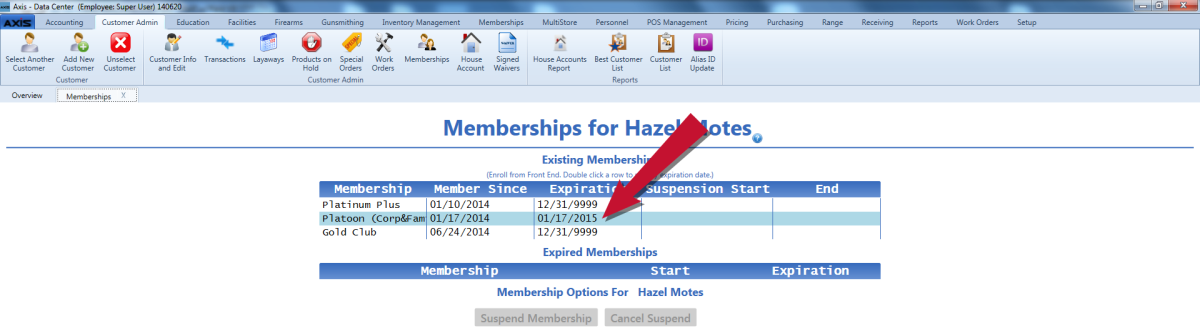
Double-click a membership to display its expiration date entry window.
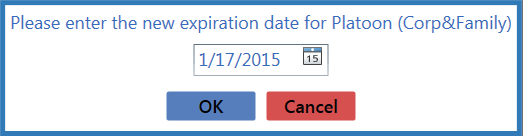
|
|
|
|
© 2016 AcuSport Corporation |