![]() Navigate to the Class Maintenance screen.
Navigate to the Class Maintenance screen.
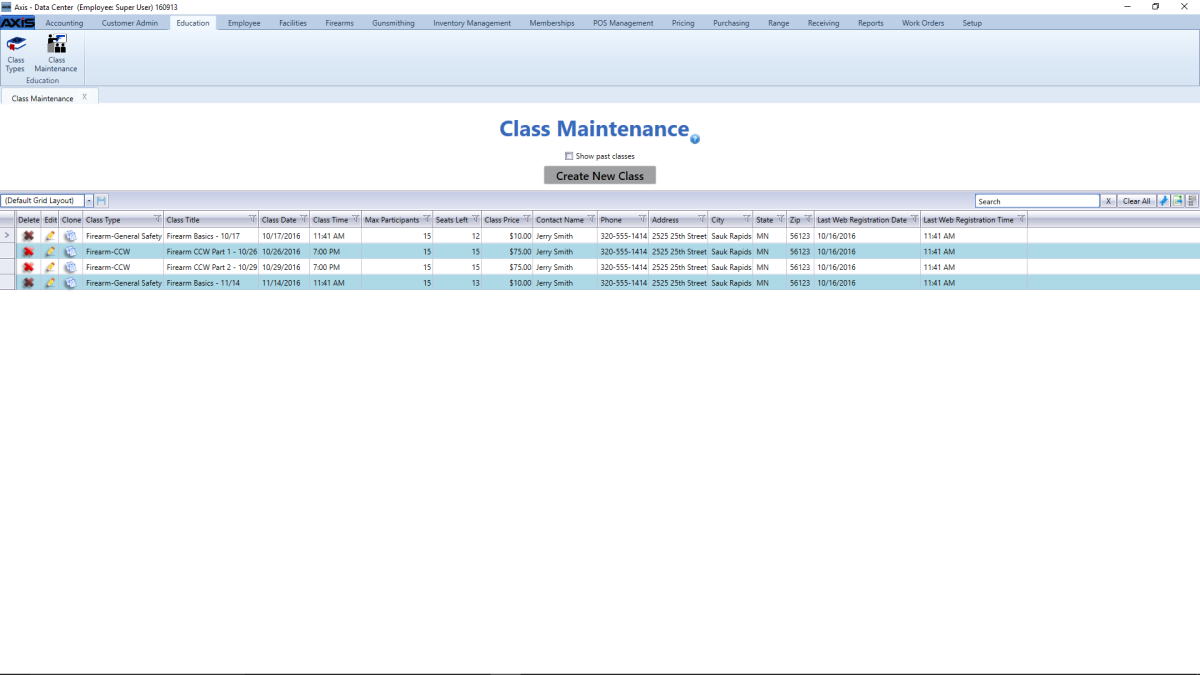
Complete the following procedures as appropriate to manage classes:
|
|
|
|
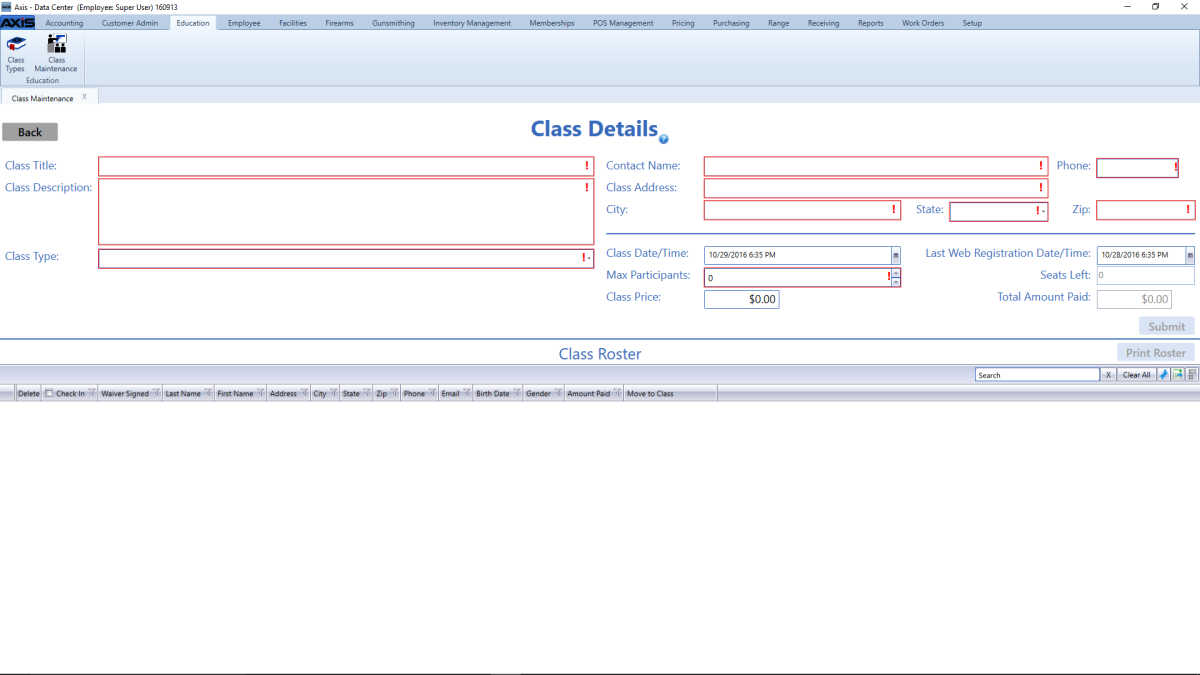
![]() Enter/edit Class information in the window to reflect information for the appropriate class.
Enter/edit Class information in the window to reflect information for the appropriate class.

