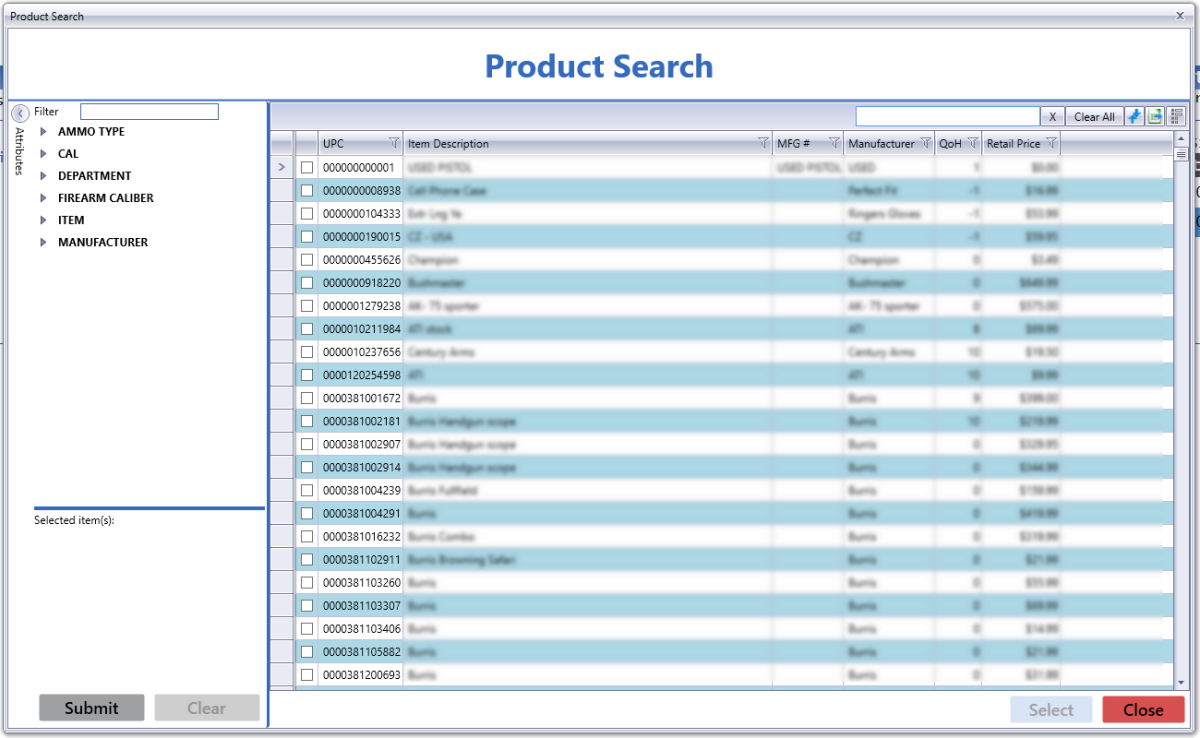
The Product Search window allows the user to select one or more products to be added to the currently active feature element (purchase order, receiving record, work order, markup category, etc.)
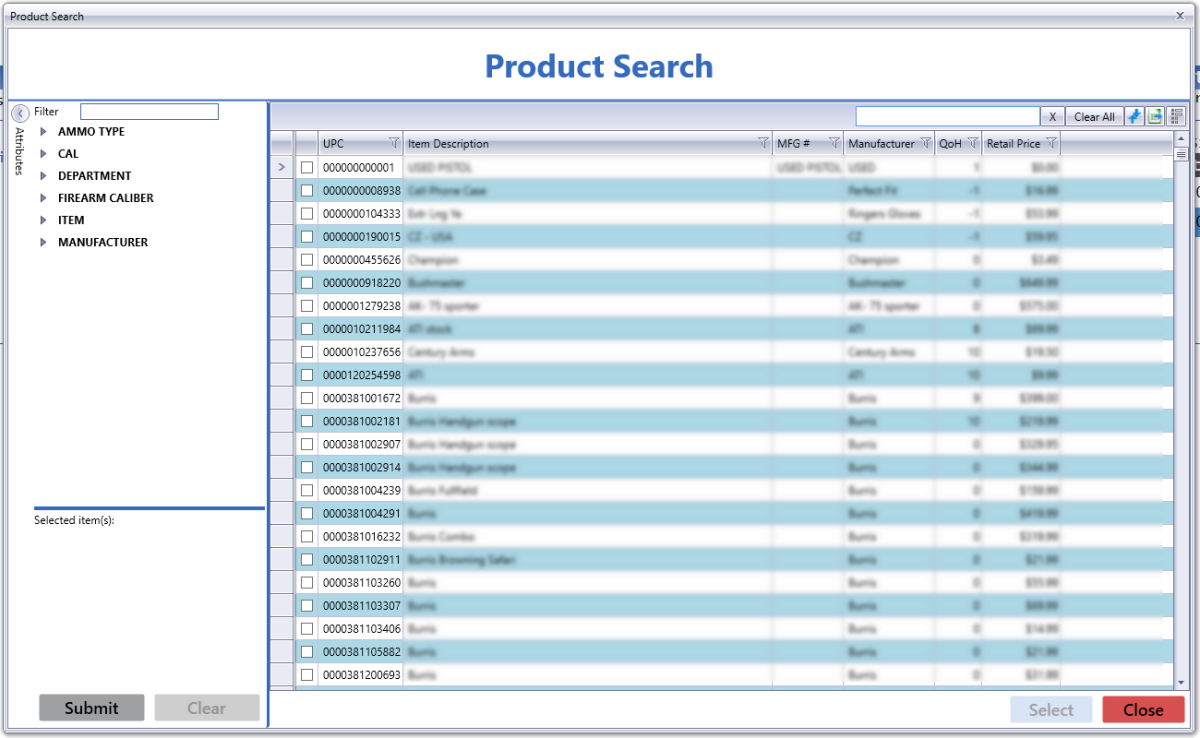
Log In to the Data Center Application to display the Data Center Ribbon Menu.
Complete one of the following procedures as appropriate to display the ![]() Product Search window..
Product Search window..
Complete the desired procedure(s) with ![]() onscreen features.
onscreen features.
|
Attributes section |
If necessary, click the Attributes arrow button to display the Attributes section and these filter controls for the main screen:
Note: Some selections may cause other selections to be unavailable. |
|
List/Raw Data Tab controls |
|
| Product Selection controls | Use these controls to select/deselect products as needed:
Note: If the column heading does not display a checkbox, only a single product may be selected at this time. |
| Select button | Click the Select button to submit selection choices and close the window. |
|
|
|
|
© 2016 AcuSport Corporation |