Open a Range Customer's Party Control Window.
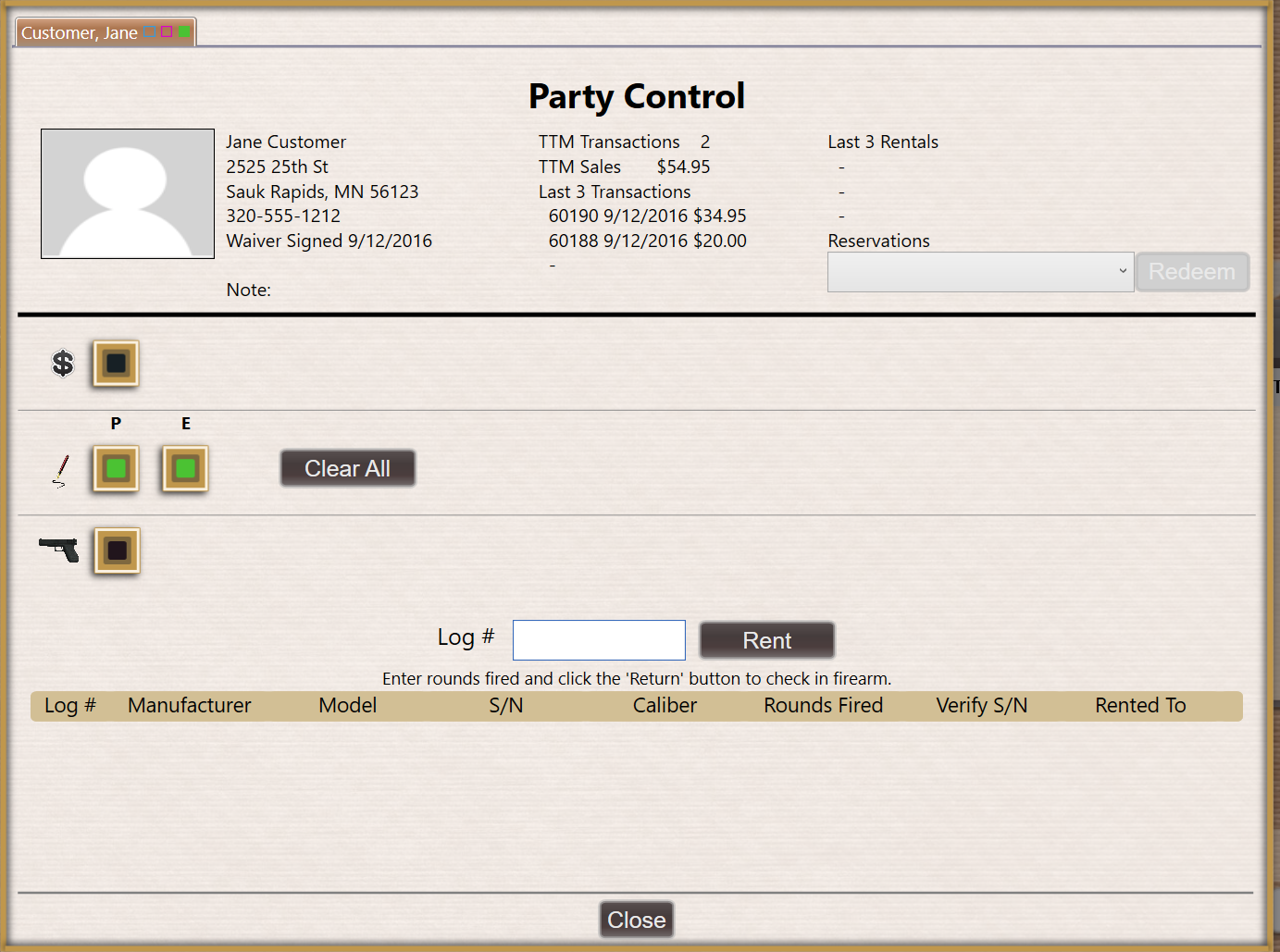
Click the Add Shooter tab to display the Notice window.
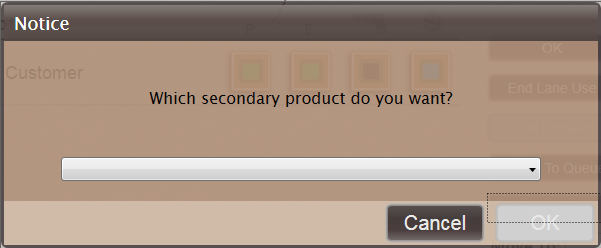
Select a secondary product from the drop-down menu.
Note: Refer to Add an Item to a Transaction for information on using product entry and search controls.
Click the OK button to close the Notice window and display the Customer window.
Identify the secondary shooter to display a new tab with his/her name in the customer’s Party Control window.
Note: Refer to Use the Customer window for information on adding/selecting a new or existing party to be a secondary shooter.
Click the Close button to close the Party Control window.
Note: If the OK button is grayed out, the new shooter does not have a signed range waiver on file and may not yet be assigned to the lane. Have the shooter complete a paper or electronic waiver before proceeding. Refer to Verify a Shooter’s Range Waiver for more information.
