![]() Navigate to the Label Printing window.
Navigate to the Label Printing window.
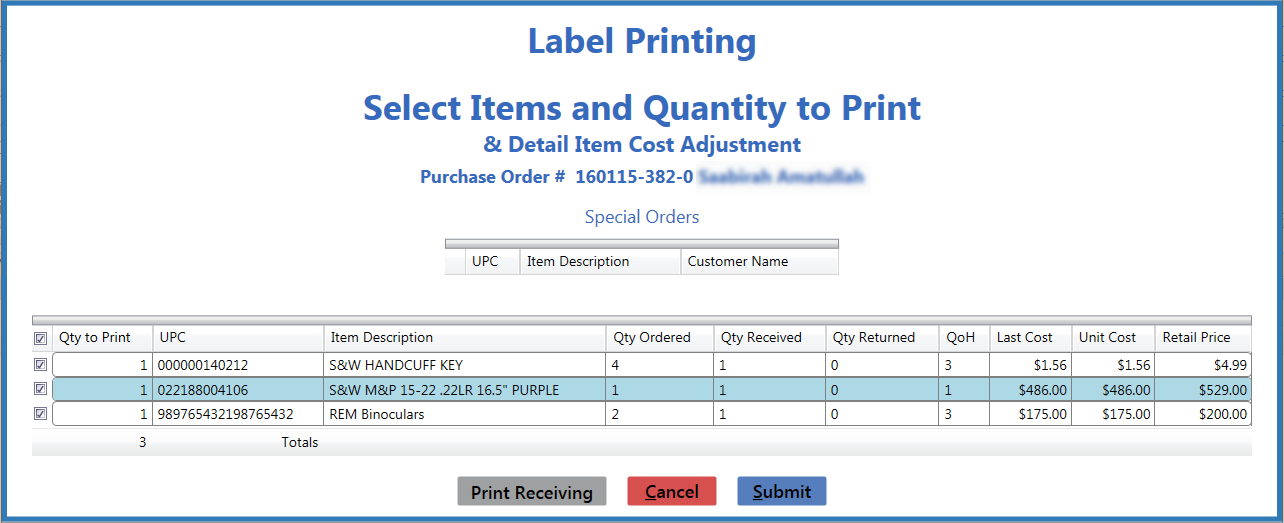
- Check a product’s checkbox to select it.
- Uncheck a product's checkbox to deselect it.
- Check the Qty to Print column header checkbox to select all products.
- Uncheck the Qty to Print column header checkbox to deselect all products.
If desired, edit the amount in a selected product's Unit Cost field.
Note: This field can only be modified when printing from a receiving record.
Click the Submit button to print labels for selected products and close the Label Printing window.
