![]() Navigate to the Label Printing window.
Navigate to the Label Printing window.
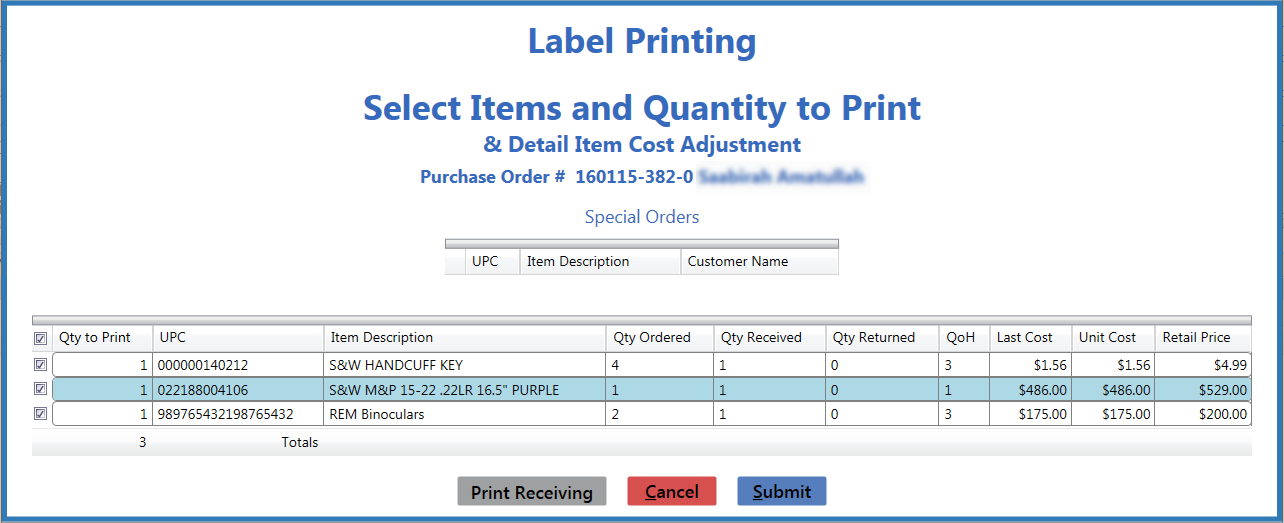
If available, click the Print Receiving button to display the Receiving Details Report window.
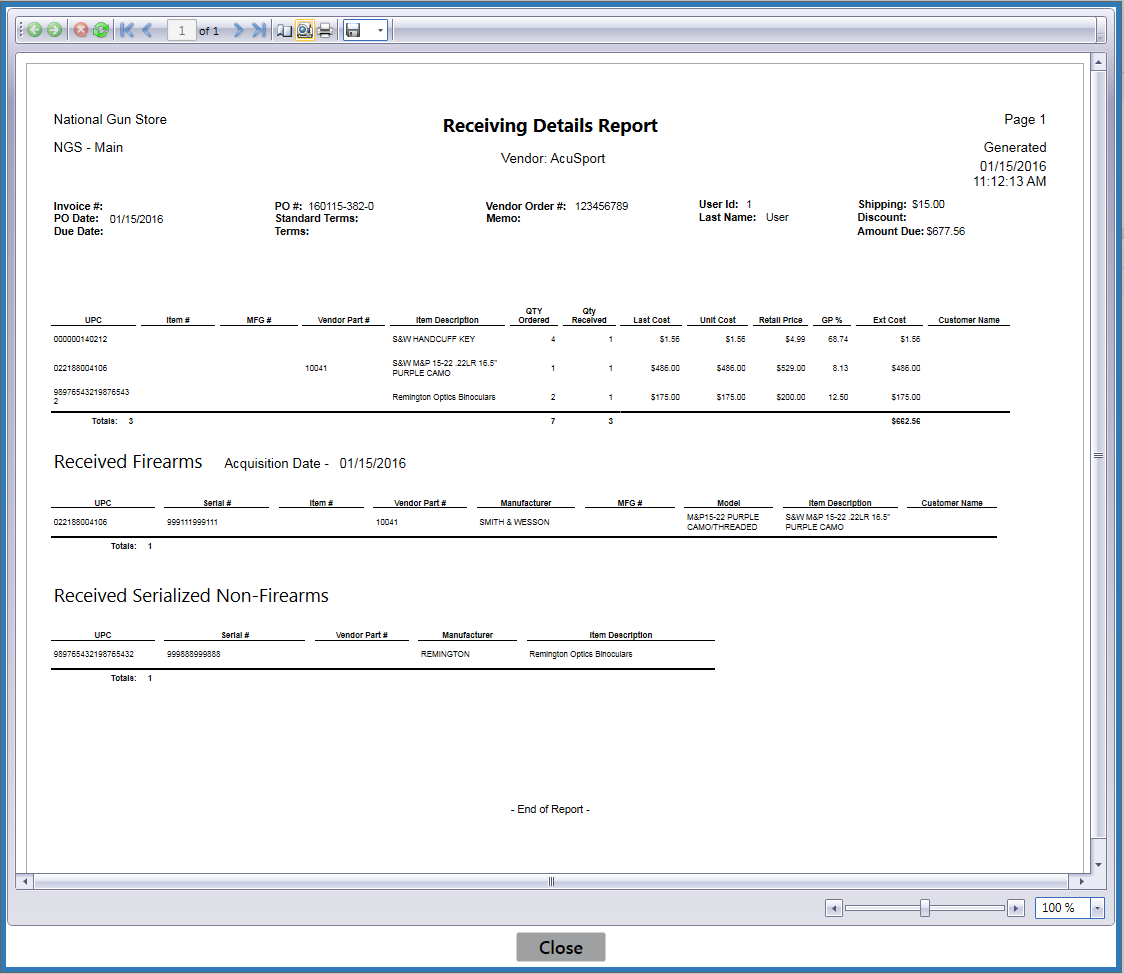
- Print a Label for a Product as needed.
- Click the Cancel button.
