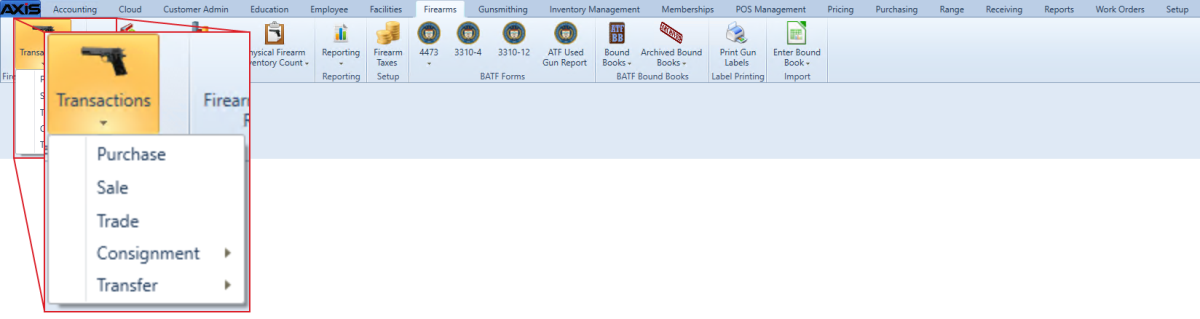Open topic with navigation
Software Update Notes: Version 2.4
July 2015
|
|
This document provides an overview of the additions, changes, and improvements available in the version 2.4 update to the AXIS™ Retail Management System software, including the following highlights:
|
| |
|
New & Updated Features
Ribbon Menus
The following modifications have been made to the ribbon menus in the Data Center application.

- The GL Postings button has replaced the Post Accounting Entries button on the Accounting ribbon menu. Click this button to display the GL Postings screen.
- The AP Postings button has replaced the Post AP button on the Accounting ribbon menu. Click this button to display the AP Postings screen.
- The Adjustment Postings button has replaced the Post Adjustments button on the Accounting ribbon menu. Click this button to display the Adjustment Postings screen.
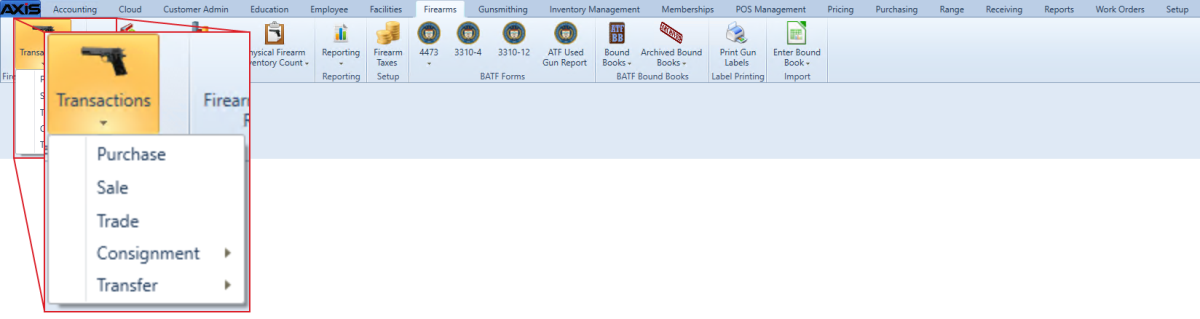
-
The Transactions > Stolen Firearm option has been removed from the Firearms ribbon menu.
Note: If this feature was used previously, contact RTG Support for information on reporting missing firearms.

- The Retail Information Report button has been added to the Reports ribbon menu. Click this button to display the .
- The Transaction Item Report button has been added to the Reports ribbon menu. Click this button to display the .
- The Daily Info Report, Daily Sales Report, Sales Item Report, Quantity On Hand Report, Inventory Turns Report, Product Level Snapshots, and 80/20 Sales Report buttons have been removed from the Reports ribbon menu.

- The Software Versions button has been added to the Setup ribbon menu. Click this button to display the .
- The AcuSport Ordering Setup button has been added to the Setup ribbon menu. Click this button to display the .
- The Email Templates button has been removed from the Setup ribbon menu.
Software Update Feature
The AXIS system now includes a software update feature that automatically downloads the newest version of the software to the server, displays a notice just under the ribbon menu, and allows the user to install the new version from the server to all machines when appropriate. The installation process will temporarily close all AXIS applications on all machines in order to update the software on them. (This feature allows the Retailer to determine when to update to a new version and eliminates the need for RTG Support to remotely access and update the system.) Refer to Install a Software Update for more information.
The allows the user to view downloaded versions and select a version for system-wide installation.
Note: The user must be logged in at the server to install a new version.
Reports
- The new allows the user to review and print a comprehensive report showing daily transaction counts and total sales amounts for a selected date range. (This screen replaces the Daily Info Report screen.)
- The new allows the user to review and print a report showing individual transactions and the item sales associated with each. (This screen replaces the Sales Item Report screen.)
- The updated allows the user to review and print a report showing sales of items for a selected date range.
- The updated allows the user to review and print a report showing tax types and the sales associated with each.
- The updated Value on Hand Report screen includes Ext Last Cost (Extended Last Cost), GP $ (Gross Profit Dollars), and GP % (Gross Profit Percentage) columns.
- The Daily Info Report, Daily Sales Report, Sales Item Report, Quantity On Hand Report, Inventory Turns, Historic Product Levels, and Sales Analysis (80/20) Report screens have been removed.
- The GL Posting and Sales by Sales Associate reports have been removed from the .
Note: For more information about using new reports in place of removed reports, download the AXIS 2.4 Release Reporting Chart. For more information about the Retail Information Report, download the AXIS Retail Information Report User Guide.
Ordering and Auto Replenishment
- The new allows the user to establish a secure, reliable connection between the AXIS system and AcuSport’s AcuOrder Web Service to take advantage of improved ordering functionality.
- The AcuSportOrderingSetup security role has been added to the Security Information for (employee) screen. This security role controls access to AcuSport Ordering Setup features.
- The Pending Purchase Orders screen now requires the Customer Number field in the vendor record to be populated for all purchase orders submitted through AcuSport.
- The Vendor Information for (vendor) screen no longer displays the Auto Order checkbox.
- The Product Details window in the Product Details window now allows an item to be selected for Auto Replenishment even if AcuSport is not the item's vendor (i.e., the item is not in the vendor product cross-reference).
- The AutoOrder feature will not place an order for an item if either of the following is true:
- The item's Min value is 0.
- The item's QoH is a negative value.
Accounting
- The House Account drop-down on the Accounting Setup screen has been moved out of the Liability Accounts section to its own location at the bottom of the screen. The user may set up the House Account as a liability or an asset account.
- The Lock/Unlock button has been added to the AP Postings screen, GL Postings screen, and Adjustment Postings screen. This button allows the user to lock a line item to prevent it from posting to the accounting software. The Type column allows the user to sort the list according to locked/unlocked status.
- The Employee column has been added to the Adjustment Postings screen.
Case Quantities and Case UPCs
Product Kits
Product kits have been redesigned to provide more accurate information for inventory management and reporting.
-
Following the update to version 2.4, all existing kits must be reviewed and updated as needed to meet new product kit standards (below). If a product kit does not meet these standards, the user will not be allowed to select it for sale, layaway, work order, etc. Refer to Update a Product Kit for more information.
-
The Product Kit Maintenance screen has replaced the Product Kit screen. This screen allows the user to create, edit, and modify product kits and their contents.
Note: If a product kit's information is changed through another method (i.e., Non-Stock Items screen, Excel Import screen, etc.), the system will not update the kit.
-
A product kit may no longer include the following items:
- Firearms
- Serialized non-firearms
- Range use products
- Licenses
- Gift Cards
- Memberships
- Classes
- System generated items
- Other product kits
- A product kit is a non-stock item and does not have a QoH or Committed value. The sale, commitment (i.e., layaway, etc.), or return of a product kit is reflected in the values for individual kit items.
- A discount applied to a product kit will be proportionally applied to the individual items in the kit.
-
The following screens and reports have been modified to reflect changes to product kit design:
Update a Product Kit
Complete the following procedure to update existing product kits to meet version 2.4 standards.
Note: If an existing kit is suspended, on layaway, on special order, on a work order, or part of a return when the system software updates, it will be considered a Historical Kit and will function and display as it did prior to the software update (i.e., as a kit rather than individual items). If desired, a suspended kit may be updated to reflect the new standards before it is unsuspended.
- Navigate to the Product Kit Maintenance screen.
- Click a product kit's Edit button to display its .
- Edit the kit's Price (and other information as needed) to reflect changes that will be made.
- Click the Submit button to update the kit on the Product Kit Maintenance screen.
-
Complete the following procedure to update the products included in the kit:
- Click the updated kit to display its Product Kit Items record.
-
Remove products that are no longer allowed in product kits.
Note: Refer to Remove a Product Kit Product for more information.
-
Add additional products and modify each product's Quantity as needed.
Note: Refer to Add and Edit a Product Kit Product for more information.
-
Edit the Adjusted Retail Price for each individual product as appropriate to make the total of all Ext Retail Price values equal to the Kit Price value.
Note: When the total equals the Kit Price value, the Remaining value will equal "$0.00."
- Click the Submit button to display a save confirmation window.
- Click the Close button to close the window.
- Repeat as needed for additional product kits.
Pricing
Pricing features have been redesigned to provide greater control over retail price adjustments.
- Following the update to version 2.4, all split quantity pricing events must be reviewed and updated as needed to meet new pricing standards (below). If a split quantity pricing event is not updated, the system will not provide a reduced price to the Register application.
- Discounts are now entered as positive numbers. (Users no longer need to enter minus symbols when assigning values to percentage and dollar discounts.)
- The Sales Events screen now provides three methods (percentage discount, dollar amount discount, and flat price) for defining an item's sales price.
Gift Cards
Gift card functionality has been refined and streamlined for better reporting and consistency.
Layaways and Special Orders
- The Non Taxable Sales checkbox has replaced the Tax Exempt checkbox on the Layaway page and the Special Order page in the Register application.
- Layaway and special order items now display on the initial receipt and on reprints of the receipt.
- The Select Layaway/Special Order if applicable drop-down has replaced the Select layaway if applicable drop-down on the firearm selection screen that appears during the Process a 4473 Form procedure. When a customer's 4473 form is being processed, his/her layaway and special order firearms may be selected from this drop-down.
Register Application
-
The Paid Out button on the Cash Register screen is no longer selectable during an active transaction.
Note: Payouts distributed via check are not included in reports and do not transfer to the Accounting module.
|

|
|
|
© 2016 AcuSport Corporation
All rights reserved
|